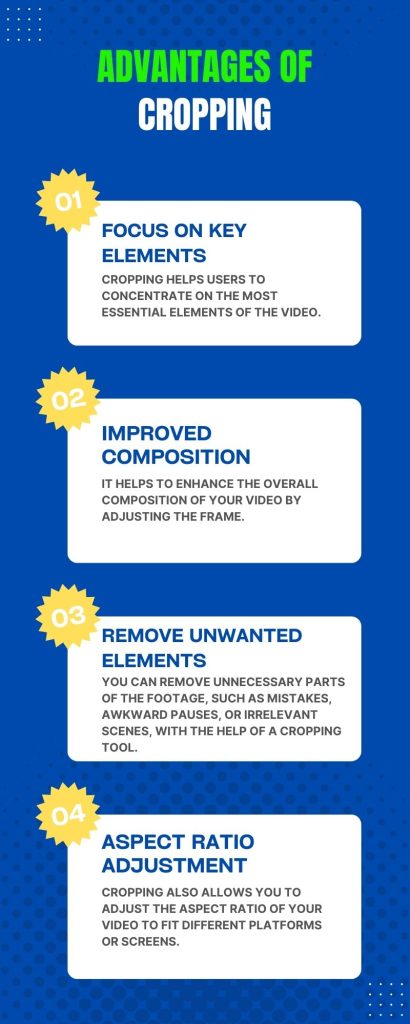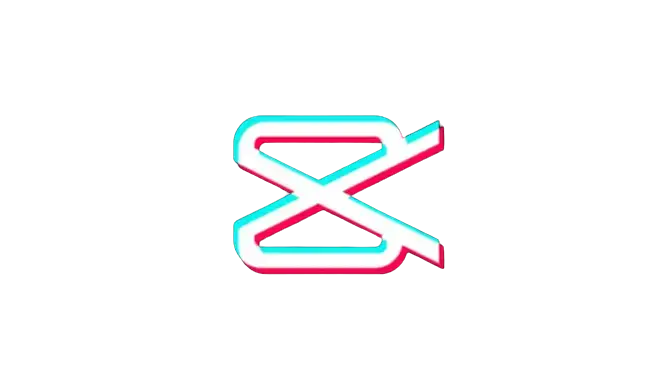Helpful Guide on How to Crop on CapCut Video Editor
Are you trying to master the cropping feature in CapCut? This video editing tool has become a lifesaver for many content creators as it removes unwanted areas from a video frame. However, many CapCut users encounter some difficulties in mastering its cropping feature, and they don’t know how to use it effectively, which can lead to suboptimal results and wasted time.
In this article, we’ll give you a step-by-step guide on how to crop on CapCut, and our main aim is to simplify the process, offering you a streamlined approach to video cropping. We’ve got you covered, from exploring its benefits and basic cropping techniques to advanced tips. Whether you’re a beginner or a professional creator, our concise and insightful guide will give you the knowledge needed to navigate CapCut’s cropping tools.
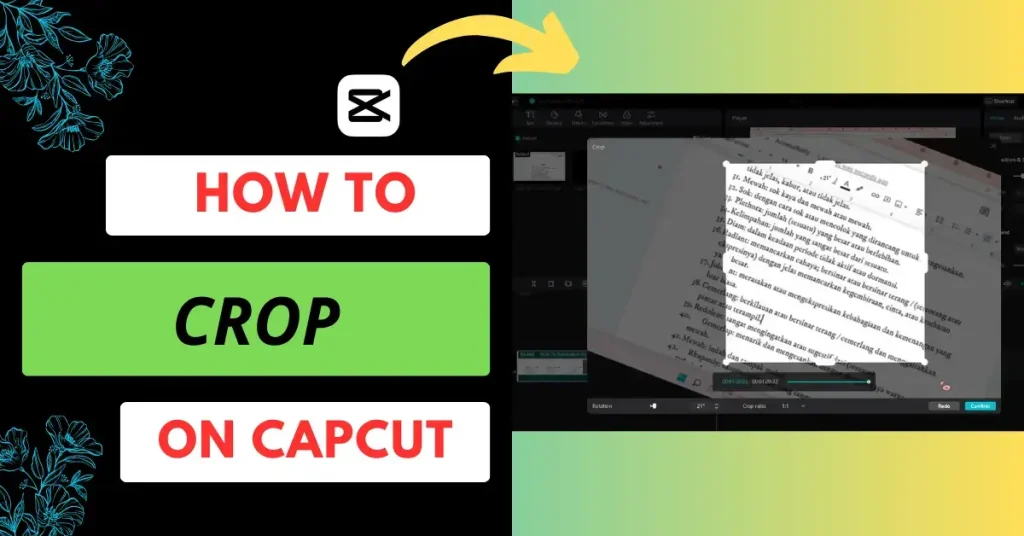
What is Cropping Video on CapCut?
Step-by-Step Guide on How to Crop on CapCut?
You can follow the below detailed steps to crop a video on CapCut by using Android or iOS devices, the steps are mentioned below:
- First, open the CapCut mod APK on your smartphone.
- Tap on the New Project button and import the video you want to crop.
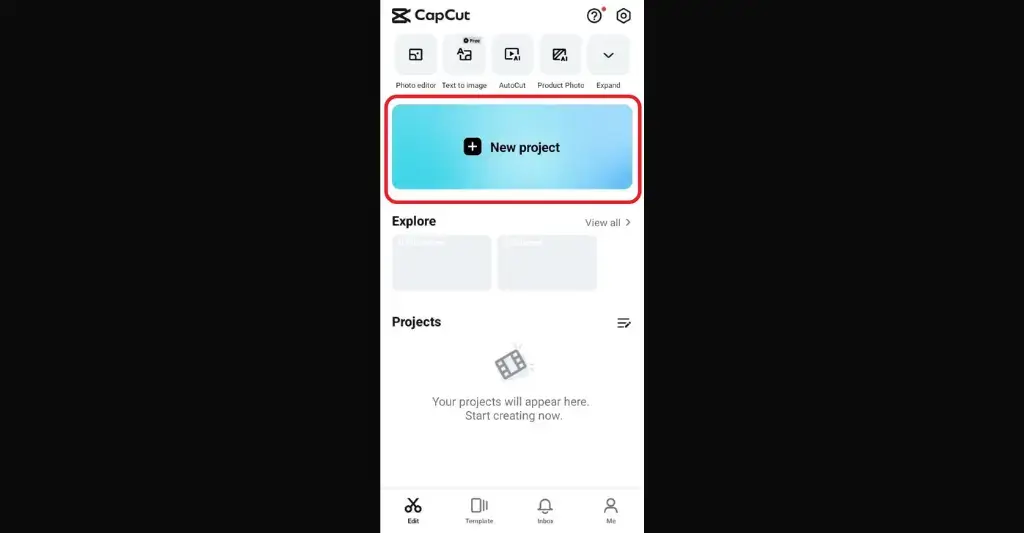
- Once you’ve imported your video, tap the edit icon located at the bottom of the screen and then click on crop.
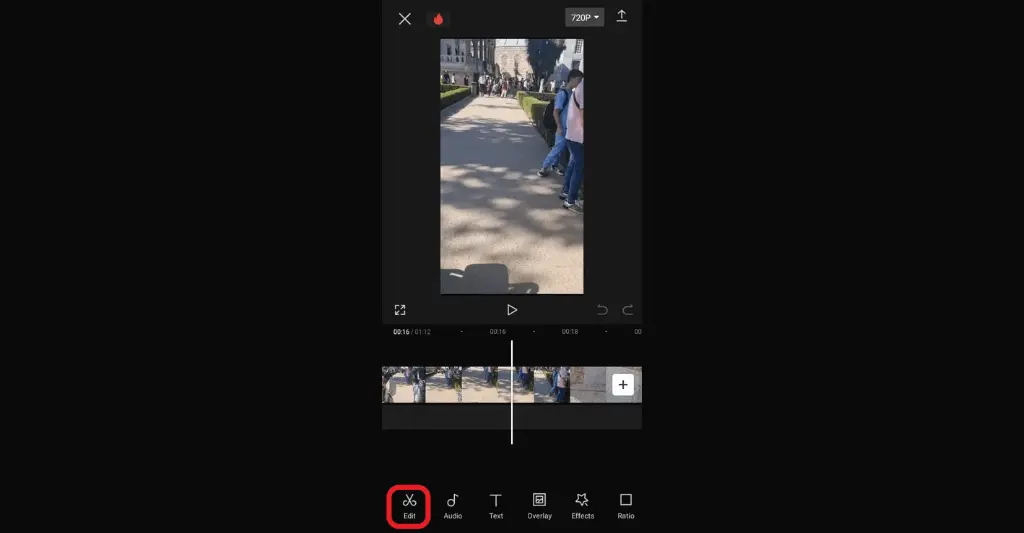
- Crop your video freely, or you can also select the ratio.
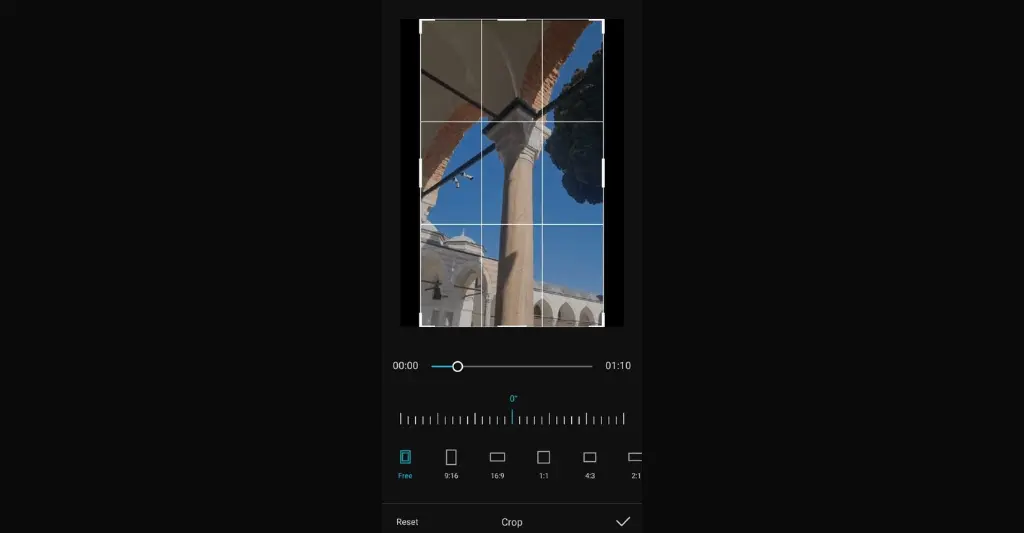
- Once you’ve cropped your video, tap on the Export button to export it.
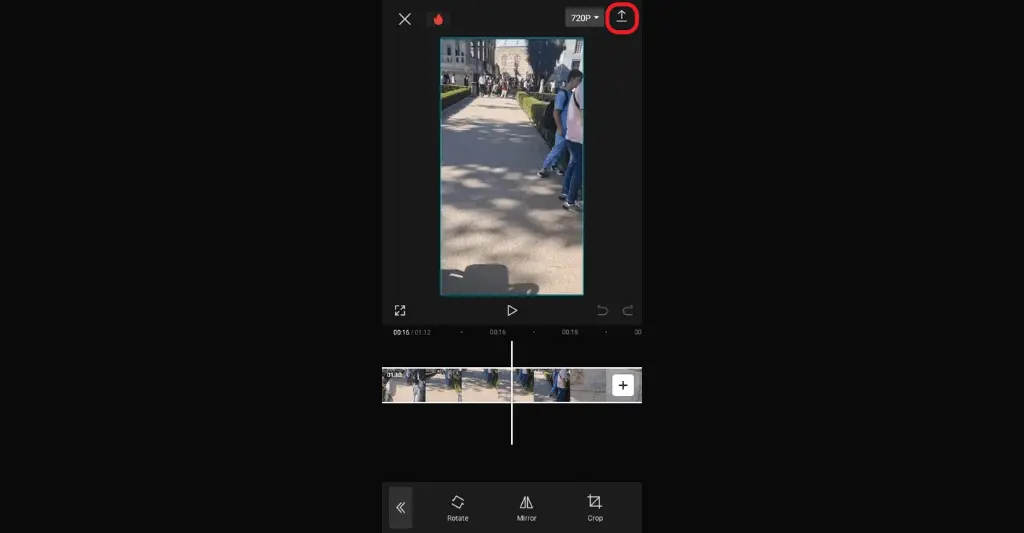
Detailed Guide on How to Crop on CapCut PC?
- First, launch the CapCut video editing application on your Windows desktop and sign up with your Google account.
- Next, click on the + Create project button located at the top of the screen and import the video or photo on the timeline you want to crop.
- Now, click on the Crop button, and the crop window will pop up.
- Once the window has opened, you’ll spot a resizable frame overlaid on the video. Simply adjust its dimensions and position by using the handles on the frame.
- You can also preview the video when cropping it, allowing you to set the crop according to your desire.
- Once happy with it, click the Apply button to save changes and export it to your desired resolution or file format.
Advantages of Cropping the Videos
There are various advantages of cropping a video, some of them are the following:
- Focus on Key Elements: Cropping helps users to concentrate on the most essential elements of the video. It eliminates the distractions and irrelevant background details to ensure the audience’s attention is directed towards the main subject.
- Improved Composition: It helps to enhance the overall composition of your video by adjusting the frame.
- Remove Unwanted Elements: You can remove unnecessary parts of the footage, such as mistakes, awkward pauses, or irrelevant scenes, with the help of a cropping tool.
- Aspect Ratio Adjustment: Cropping also allows you to adjust the aspect ratio of your video to fit different platforms or screens. For example, suppose you want to upload your video on a social media platform like YouTube or Instagram, where a specific aspect ratio is preferred. In that case, you can use the crop feature to make it suitable for that platform.