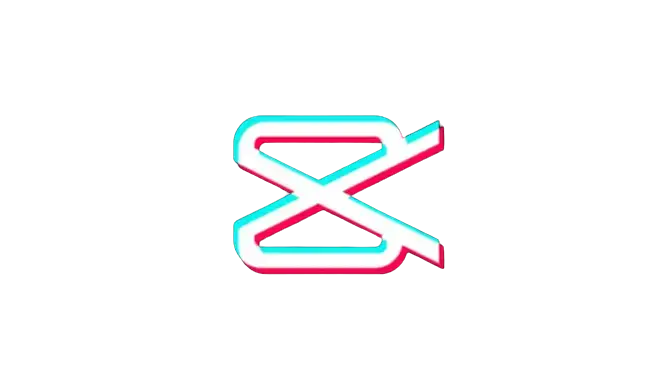How to Reverse a Video on CapCut (Easy Guide)
Are you trying to add an artistic touch to your videos with the help of the video reversal feature but need to know how to reverse a video on CapCut in 2024? Then you’re not alone. This feature not only enhances the overall appeal of the video but also aids in creating seamless transitions between scenes. However, it can be challenging for many video editors to master the art of video reversal on platforms like CapCut.
In this detailed guide, we’ll unravel the problems faced by CapCut users and navigate them through the step-by-step process, ensuring you can effortlessly incorporate the captivating effect of reversed footage into your projects. This guide has covered everything, from understanding the CapCut interface to applying the reversal effect seamlessly.

How to Reverse a Video on CapCut Using a Phone
You can reverse your video in CapCut using Android or iOS smartphones by following the straightforward steps described below:
- First, open CapCut and tap the +New Project button to create a new project.
- Import or add the video that you want to reverse.

- Once you’ve imported, tap on the Edit icon from the bottom toolbar.

- Now, locate and hit the Reverse option.

- Patiently wait for the video to reverse.

- Once the process is completed, click on the Export button from the top-right corner of the screen.

How to Reverse Videos on CapCut Using Windows
- First, launch the CapCut app on your windows.
- Click on the New Project button.
- Now, hit the Import option and upload the video from your computer.
- Once your video has been uploaded, simply drag and drop it into the edit bar.
- At last, perform a right-click on the clip, then choose Reverse from the Edit menu.
Benefits of Reversing a Video in CapCut
Reversing videos in CapCut offers various creative and practical benefits. Here are some advantages:
- Storytelling and Narrative: Reversing videos is an enormous storytelling tool as it can be used to symbolize a backward progression, a change in time, or the undoing of actions.
- Smooth Transitions: This technique can aid in creating a seamless transition between scenes.
- Humor and Entertainment: Reversing a video clip can be entertaining and amusing. It’s perfect for adding a lighthearted element to your content and is commonly used in comedy videos to create unexpected and funny scenes.